As far as I am aware there is no way to collapse the copy button without changing the style of the entire control...
So here is a style suitable for you (warning a lot of code incomming)
(source = https://learn.microsoft.com/de-de/dotnet/framework/wpf/controls/documentviewer-styles-and-templates):
<DocumentViewer Grid.Row="1" Margin="0,0,40,0" Name="documentViewer" HorizontalAlignment="Stretch" VerticalAlignment="Stretch">
<DocumentViewer.Style>
<Style TargetType="{x:Type DocumentViewer}">
<Setter Property="Foreground"
Value="{DynamicResource {x:Static SystemColors.WindowTextBrushKey}}" />
<Setter Property="Background"
Value="{DynamicResource {x:Static SystemColors.ControlBrushKey}}" />
<Setter Property="FocusVisualStyle"
Value="{x:Null}" />
<Setter Property="Template">
<Setter.Value>
<ControlTemplate TargetType="{x:Type DocumentViewer}">
<Border BorderThickness="{TemplateBinding BorderThickness}"
BorderBrush="{TemplateBinding BorderBrush}"
Focusable="False">
<Grid KeyboardNavigation.TabNavigation="Local">
<Grid.RowDefinitions>
<RowDefinition Height="Auto" />
<RowDefinition Height="*" />
<RowDefinition Height="Auto" />
</Grid.RowDefinitions>
<ToolBar ToolBarTray.IsLocked="True"
KeyboardNavigation.TabNavigation="Continue">
<Button Command="ApplicationCommands.Print"
CommandTarget="{Binding RelativeSource={RelativeSource TemplatedParent}}"
Content="Print" />
<Separator />
<Button Command="NavigationCommands.IncreaseZoom"
CommandTarget="{Binding RelativeSource={RelativeSource TemplatedParent}}"
Content="Zoom In" />
<Button Command="NavigationCommands.DecreaseZoom"
CommandTarget="{Binding RelativeSource={RelativeSource TemplatedParent}}"
Content="Zoom Out" />
<Separator />
<Button Command="NavigationCommands.Zoom"
CommandTarget="{Binding RelativeSource={RelativeSource TemplatedParent}}"
CommandParameter="100.0"
Content="Actual Size" />
<Button Command="DocumentViewer.FitToWidthCommand"
CommandTarget="{Binding RelativeSource={RelativeSource TemplatedParent}}"
Content="Fit to Width" />
<Button Command="DocumentViewer.FitToMaxPagesAcrossCommand"
CommandTarget="{Binding RelativeSource={RelativeSource TemplatedParent}}"
CommandParameter="1"
Content="Whole Page" />
<Button Command="DocumentViewer.FitToMaxPagesAcrossCommand"
CommandTarget="{Binding RelativeSource={RelativeSource TemplatedParent}}"
CommandParameter="2"
Content="Two Pages" />
</ToolBar>
<ScrollViewer Grid.Row="1"
CanContentScroll="true"
HorizontalScrollBarVisibility="Auto"
x:Name="PART_ContentHost"
IsTabStop="true">
</ScrollViewer>
<ContentControl Grid.Row="2"
x:Name="PART_FindToolBarHost"/>
</Grid>
</Border>
</ControlTemplate>
</Setter.Value>
</Setter>
</Style>
</DocumentViewer.Style>
</DocumentViewer>
Result:
Of cause you would have to modify it to fit your needs.
If you dont feel like working on a style based solution check out this link:
WPF: How can I remove the searchbox in a DocumentViewer?