I'm trying this:
html,body{
background-color: black;
margin: 0;
padding: 0;
}
.wp {
margin: 20px auto;
width: 300px;
}
.a {
display: -webkit-box;
display: -ms-flexbox;
display: flex;
-webkit-box-orient: vertical;
-webkit-box-direction: normal;
-ms-flex-direction: column;
flex-direction: column;
-webkit-box-pack: justify;
-ms-flex-pack: justify;
justify-content: space-between;
border: 2px solid red;
}
.ai {
width: 100%;
}
.im {
outline: 2px solid yellow;
}<div class="wp">
<div class="a">
<div class="ai">
<img class="im" width="100%" src="https://www.nasaspaceflight.com/wp-content/uploads/2018/10/2018-10-22-13_27_15-Window.jpg">
</div>
</div>
</div>And I get different results in EDGE vs IE 11:
In the image the left one is EDGE and the right one is IE11.
I've tried containing the img in a div as suggested by Flexbugs but I got the same results.
Any ideas how to fix the IE11 version?