How do I copy data from custom start row and last column (Sheet1) and paste it on custom row and custom column?
What I have done is:
Dim sourceFileName As String
sourceFileName = "asal-gc.xlsx"
Dim sourceFileURL As String
sourceFileURL = "C:\Users\xxx\Desktop\NewFolder\" & sourceFileName
Dim sourceFileSheet As String
sourceFileSheet = "Sheet1"
Dim defaultRowCell As Integer
defaultSourceRow = 6
Workbooks.Open Filename:=sourceFileURL
Workbooks(sourceFileName).Worksheets(sourceFileSheet).Activate
Workbooks(sourceFileName).Worksheets(sourceFileSheet).Select
//return value = 2
Dim LastColumn As Long
'Find the last used column in a Row
With ActiveSheet.UsedRange
LastColumn = .Cells(defaultSourceRow, .Columns.Count).End(xlToLeft).Column
End With
//return string = B
Dim myCol As String
myCol = GetColumnLetter(LastColumn)
MsgBox myCol
//return value 13
Dim LastRow As Long
With ActiveSheet
LastRow = .Cells(.Rows.Count, myCol).End(xlUp).Row
End With
MsgBox LastRow
Dim rangeCopy As String
str3 = myCol & defaultSourceRow & ":" & myCol & LastRow
Workbooks(sourceFileName).Worksheets(sourceFileSheet).Range(str3).Copy Destination:= Workbooks(sourceFileName).Worksheets("Sheet1").Range("c6")
End Sub
code for returning column name
Function GetColumnLetter(colNum As Long) As String
Dim vArr
vArr = Split(Cells(1, colNum).Address(True, False), "$")
GetColumnLetter = vArr(0)
End Function
I keep getting an error on copy and paste the data into "Sheet2" in range "B10".