I have a .Net WinForms application developed on .Net 4.0. (windows installer package). The application is dependent on SAP crystal report runtime and MS Access runtime. I need to check if these two prerequisites are installed on the user machine, if not then exit the installer with a dialog box saying installation failed due to missing prerequisites.
[Edit] The image below highlights the type of installer project that I'm working on. It is a old legacy application.
[Edit 2] Here I have created "Search Target Machine" and created "Add Registry Search" - "Search for Crystal Report Runtime"
And created a new "Launch Conditions" under "Launch Conditions" called as "CrystalReportRuntimeInstalled". Somehow this condition is always evaluating to false even when the software is installed. What am i doing wrong?