Good night people !!!!
I am making settings in the Flutter Framework to use Android Studio, I already did a lot of the settings but when interpreting the flutter in the command line, do not find the device, so I went to look for the settings in Android Studio and gave a stop in the AVD Manager to Virtual Devices ... the error
GPU#1
Make: 8068.
Model: Mobile Intel (R) 4 Series Express Chipset Family (Microsoft Corporation-WDD 1.1)
Device ID: 2a42
I ask for help solving the problem. Here is the error screenshot.