I want to achieve this design:
Note that both text are perfectly top aligned but I'm almost sure this is impossible to achieve in CSS in a scalable way (I mean not hardcoding pixels with position relative/top for example).
Using flex looked like a good way to achieve this but since this is text, the top alignment is correct but based on the text 'bounding box' but the letters '77' don't take up 100% height of that box, causing it to not be perfectly aligned.
I understand why this happens since letter 'a' doesn't take up the same space as letter 'X' but I was just wondering if someone can find out a very nice tricky to achieve this design.
Here are my two attempts at this:
div#a {
background:#EEE;
line-height: 1;
}
span {
vertical-align: text-top;
}
#b {
display: flex;
align-items: flex-start;
}
<div id="a">
<span style=" font-size: 48px;">77</span>
<span style="font-size:14px;;">USD</span>
</div>
<div id="b">
<div style=" font-size: 48px; line-height: 48px;">77</div>
<div style=" font-size: 14px;">USD</div>
</div>(please note there is a related issue but they didn't want 'perfect' alignment like this)