I've modified a line so it looks like this:
Now I'm wondering what that used to say. I can tab to a command line and use git to find out, but it would be more convenient if I could see this in the Visual Studio editor without having to tab out. That yellow line suggests that all I'd have to do is click on it to see what used to be there, but clicking on it isn't having any effect.
I'm using the 2017 Community Edition.