The error occurs after following steps in windows:
- Open one terminal:
npm run start:dev - Open another terminal:
ng build --watch
However, it works in Mac by using the above commands. Part of the package.json configuration are:
"scripts": {
"ng": "ng",
"start:dev:prod": "ng build --prod && cd dist/ && node static/server.js",
"start": "node static/server.js",
"build:prod": "ng build --prod",
"test": "ng test --code-coverage",
"lint": "ng lint",
"e2e": "ng e2e",
"start:dev": "npm run build & cd dist/ & SET APP_ENV=dev & node static/server.js",
"build": "ng build"
},
Error log:
Error: EBUSY: resource busy or locked, rmdir 'C:\AngularProject\dist'
Error: EBUSY: resource busy or locked, rmdir 'C:\Spring-Intern-Projects\wdpr-accounting-reference-client\dist'
at Object.rmdirSync (fs.js:701:3)