I decided I wanted to revert back from Version 31 to Version 69 on my Visual Studio Project (Its using GIT and TFS)
I was able to use the Team Explorer and press reset and seemingly go back to version 69 state.
However, now when I go to commit, all changes from commits 57 and 31 are staged to be committed, even though they are not in my Visual Studio Solution explorer.
I don't want the information from the new commits, I essentially just want version 69 to be the newest. Is there anyway for me to do that?