I've compiled vim 8.1 from this GitHub link, before I was using vim 8.0 and didn't have any issues. Now, for some reason, after importing modules like numpy, pandas, matplotlib and more, it does not show me the available functions for each module, while for sys and os, it works fine:
Trying with pandas does not work:
Trying with sys works fine
This is what I get after importing pandas, numpy and sys and printing them:
The modules are installed because if I manually write the function it works.
print(numpy);print(pandas);print(sys):
When trying to autocomplete with ctrl+space it says Omni completion Pattern not found.
Plugin installed is jedi-vim
trying:
:set omnifunc
gives:
omnifunc=jedi#completions
I'm using Python3.7.2
Python3 support is enabled: