Hi i'm trying to place 2 image in xamarin forms using stackLayout.But it adds some space at the top of the form.I Used Blank Project. my code is
<StackLayout>
<Image Source="review.jpg"
BackgroundColor="Transparent"
WidthRequest="300"
HeightRequest="100"
VerticalOptions="Start" HorizontalOptions="FillAndExpand"
FlexLayout.Grow="1">
<Image.GestureRecognizers>
<TapGestureRecognizer Tapped="Navigate_review"/>
</Image.GestureRecognizers>
</Image>
<Image Source="upload.jpg"
BackgroundColor="Transparent"
WidthRequest="320"
HeightRequest="100"
VerticalOptions="Start" HorizontalOptions="FillAndExpand"
FlexLayout.Grow="1">
<Image.GestureRecognizers>
<TapGestureRecognizer Tapped="Navigate_upload"/>
</Image.GestureRecognizers>
</Image>
</StackLayout>
i am getting this output:
It adds some extra space at the top of the page. how to set the layout to remove this space?