Here is a complete answer.
Step 1. First you need to declare and initialize few variables :-
private static final String APP_DETAILS_PACKAGE_NAME = “com.android.settings”; // Here you need to define the package name
private static final String SCREEN_CLASS_NAME = “com.android.settings.RunningServices”; // Here you need to define the class name but NOTICE!! you need to define its full name including package name.
Step 2. Instantiate an Intent
Intent intent = new Intent();
Step 3. Set Action to ACTION_VIEW
intent.setAction(Intent.ACTION_VIEW);
Step 3. Set class name inside the intent as we know that package can have more than one activity. So Intent needs something to match the Activity inside the package name.
intent.setClassName(APP_DETAILS_PACKAGE_NAME, SCREEN_CLASS_NAME); //Here you need to set package name as well as class name so it could refer to the Package and IntentFilter of the given Activity.
Step 4. Start the Activity
context.startActivity(intent); // As soon as this line will be executed Running Service screen will be displayed as a foreground activity.
In above example if you want to access some different screen then change the APP_DETAILS_PACKAGE_NAME and SCREEN_CLASS_NAME as per your need.
I really don't know that this method is documented or not but it works like charm for me.