I'm trying to update Anaconda and its packages using conda update --name root conda, but it fails every time.
Error message : EnvironmentNotWritableError: The current user does not have write permissions to the target environment. environment location: C:\ProgramData\Anaconda3
Environment location: C:\ProgramData\Anaconda3. I replaced the root with base, still I get the same error.
Any help?