This thread was one of the first that I found, so wanted to compile some of the solutions I've found for various issues.
I am using Windows 11 & a first time docker install.
Issue 1: Docker desktop was 'stopped' and whenever I tried to run a package in the terminal I was getting a long message ending in: This error may also indicate that the docker daemon is not running.
Solution:
Follow the official steps on how to install WSL 2 at https://learn.microsoft.com/en-us/windows/wsl/install
Open PowerShell and run command:
wsl --update
Uninstall Docker.
Delete temporary data:
C:\Users<USER>\AppData\Roaming\Docker
C:\Users\ProgramData\Docker
C:\Users\ProgramData\DockerDesktop
Reinstall Docker, ensure wsl box is ticked during install.
Restart computer.
Run Docker as administrator.
Run PowerShell as administrator.
Run the following command:
& 'C:\Program Files\Docker\Docker\DockerCli.exe' -SwitchDaemon
If this doesn't work, you may need to run the above command one or two more times.
Issue 2: Docker desktop settings check box 'Use the WSL 2 based engine (Windows Home can only run the WSL 2 backend)' was greyed out and unchecked.
Solution:
Open: C:\Users<USER>\AppData\Roaming\Docker\settings.json
Change: "wslEngineEnabled": false to "wslEngineEnabled": true
Reinstall Docker & restart computer. (not sure if necessary.)
Run Docker as administrator.
Run PowerShell as administrator.
Run the following command:
& 'C:\Program Files\Docker\Docker\DockerCli.exe' -SwitchDaemon
If this doesn't work, you may need to run the above command one or two more times.