Need to add Custom icon image on google map poly line, i tried using to add custom icon like marker it's not working. This is the code i have tried but not working.
var lineSymbol = {
anchor: new google.maps.Point(0, 32),
origin: new google.maps.Point(0, 0),
scaledSize: new google.maps.Size(32, 32),
size: new google.maps.Size(64, 64),
url: "http://www.developerdrive.com/wp-content/uploads/2013/08/ddrive.png"
};
var Line = new google.maps.Polyline({
path: path,
geodesic: true,
strokeColor: "#35495e",
strokeOpacity: 0.8,
strokeWeight: 4,
icons: [{
icon: lineSymbol,
offset: '100%'
}],
});