Somehow when I try to use JS to show hidden content (the login formular when clicking the login-button) my formular gets deformed. Espescially the "register" Button is too long and I can't locate my problem properly. When I'm deleting the JS and the display:none attribute in #login-fenster it shows up as I wanted to. I've tried to copy the neccessary code to JSfiddle, I hope it worked. Until now I havn't any clue about responsive design so you have to max the output window i think. sorry for that!
I have deleted diverse parts of the code and tried to locate the problem but only found a connection to JS
https://jsfiddle.net/vz2jfmkc/1/
function myFunction() {
var x = document.getElementById("login-fenster");
if (x.style.display === "none") {
x.style.display = "block";
} else {
x.style.display = "none";
}
}body, main{
background-color: #000000;
overflow-x: hidden;
}
nav {
background: #0d0d0d;
width: 100vw;
top: 0;
}
.nav {
display: flex;
justify-content: flex-end;
list-style: none;
height: 3vw;
text-align: center;
align-items: center;
padding: 0 2vw 0 0;
}
nav ul {
padding: 0px;
margin: 0;
right: 0;
}
nav ul li a {
color: #fff;
background-color: #262626;
text-decoration: none;
padding: 12px;
font-size: 1.2rem;
padding-right: 10px;
border-radius: 5px 5px;
border: #262626 1px solid;
transition: 0.5s;
transition: background 1s ease-in-out;
}
nav ul li a:hover {
color: #ffffff;
text-decoration: none;
font-weight: 100;
background: linear-gradient(#262626, #595959);
}
nav button {
color: #fff;
background-color: #262626;
text-decoration: none;
padding: 12px;
font-size: 1.1rem;
padding-right: 10px;
border-radius: 5px 5px;
border: #262626 1px solid;
transition: 0.5s;
transition: background 1s ease-in-out;
}
#login {
margin-right: 1rem;
transition: transform 0.1s ease-in-out;
}
#login:active {
transform: scale(0.9);
}
.news {
margin-right: 1rem;
transition: transform 0.1s ease-in-out;
}
.news:active {
transform: scale(0.9);
}
.tests {
margin-right: 1rem;
transition: transform 0.1s ease-in-out;
}
.tests:active {
transform: scale(0.9);
}
.community {
margin-right: 1rem;
transition: transform 0.1s ease-in-out;
}
.community:active {
transform: scale(0.9);
}
.index {
margin-right: 1rem;
transition: transform 0.1s ease-in-out;
}
.index:hover {
transform: scale(0.9);
}
.search {
margin-right: 1rem;
}
#login-fenster {
right: 0;
margin-top: 0rem;
margin-right: 19rem;
z-index: 100;
justify-content: center;
align-content: center;
align-items: center;
display: inline-flex;
flex-direction: column;
height: 30vh;
width: 18vw;
background-color: black;
color: white;
position: absolute;
border: 3px solid white;
border-radius: 20px 20px;
}
.login-form {
margin-top: 10px;
}
#login-fenster input[type="text"]{
font-size: 1.3rem;
border-radius: 8px 8px;
}
#login-fenster input[type="password"]{
font-size: 1.3rem;
border-radius: 8px 8px;
}
.register {
margin-top: 10px;
background: #262626;
border: 1px solid white;
border-radius: 15px 15px;
transition: transform all 0.2s;
}
.register a {
text-decoration: none;
color: white;
font-size: 1.3rem;
transition: transform all 0.2s;
}
.register:active {
transform: scale(0.95);
}
button {
cursor: pointer;
color: white;
background-color: #262626;
padding: 0.5rem;
border-radius: 15px 15px;
border: 1px solid white;
font-size: 1rem;
transition: transform 0.2s;
}
button:active {
transform: scale(0.95);
}<!DOCTYPE html>
<html>
<head>
<meta charset="utf-8" />
<title>Koop_bude</title>
<link rel="stylesheet" href="stylesheets/styles.css" type="text/css" media="screen" />
</head>
<header>
<nav>
<ul class="nav">
<button id="login" onclick="myFunction()">Login</button>
<li class="news"><a href="news.html">News</a></li>
<li class="tests"><a href="#">Tests</a></li>
<li class="community"><a href="#">Community</a></li>
<li class="search"><input type="search" placeholder="Suche..." /></li>
</ul>
</nav>
<div id="login-fenster" style="display:none;">
<input class="login-form" type="text" placeholder="Username" name="username" required />
<input class="login-form" type="password" placeholder="Passwort" name="password" required />
<button class="login-form" type="submit">Login</button>
<label>
<input class="login-form" type="checkbox" checked="checked" name="remember">Eingeloggt bleiben
</label>
<div id="forgot-password">
<button class="forgot-password-button">Passwort vergessen?</button>
</div>
<div class="register"><a href="#">Registrieren</a>
</div>
</div>
</header>
<body>
<script>
function myFunction() {
var x = document.getElementById("login-fenster");
if (x.style.display === "none") {
x.style.display = "block";
} else {
x.style.display = "none";
}
}
</script>
</body>
I want the content to show up on a line under the login button. I gave that content specific parameters which looked good to me for a newbie and I don't want JS to deform it.