I am a beginner in CSS so kindly ignore if this question is too silly. I need your suggestions for fixing an alignment problem. I have a set of buttons along with a glyph icon image. The buttons are equally spaced and aligned (height: 18px) while the image doesn't fit (height: 18px). I tried with padding-top and that doesn't help.
<html>
<head>
<style type="text/css">
#glyphImage {
width:16px;
height:18px;
}
</style>
</head>
<body>
<table>
<tr>
<td></td>
<td>
<input type="button" value="p">
<input type="button" value="c"><input type="button" value="/c">
<input type="button" value="s"><input type="button" value="/s">
<input type="button" value="l"> <input type="button" value="u">
<input type="button" value="t"><input type="button" value="tr">
<img id="glyphImage" src="si-glyph-image.svg">
</td></tr>
</table>
</body>
</html>
Alignment issue: