With the help of Stein Åsmul, this is my current solution:
I took the current WiX template of electron-builder and added an option to write variables to an ini file.
<Property Id="MYSERVER" Value="notDefined"/>
<Property Id="MYSECONDPROPERTY" Value="notDefined"/>
...
<Directory Id="APPLICATIONFOLDER" Name="${installationDirectoryWixName}">
<Component Id="AddLineTo_AppConfig.ini" Guid="{4171FB60-FDC5-46CF-A4D8-4AE9CADB4BE9}" KeyPath="yes" Feature="ProductFeature">
<IniFile Id="AddLineTo_AppConfig.ini1" Name="AppConfig.ini" Directory="APPLICATIONFOLDER" Section="AppConfig" Key="Server" Value=""[MYSERVER]"" Action="addLine"/>
<IniFile Id="AddLineTo_AppConfig.ini2" Name="AppConfig.ini" Directory="APPLICATIONFOLDER" Section="AppConfig" Key="SecondProp" Value=""[MYSECONDPROPERTY]"" Action="addLine"/>
</Component>
</Directory>
The complete template looks like this:
<?xml version="1.0" encoding="UTF-8"?>
<Wix xmlns="http://wixtoolset.org/schemas/v4/wxs">
<!-- extended Template from https://github.com/electron-userland/electron-builder/blob/7f0ede7182ab6db8efb0cf4bf3cb183be712fb4e/packages/app-builder-lib/templates/msi/template.xml -->
<!-- https://blogs.msdn.microsoft.com/gremlininthemachine/2006/12/05/msi-wix-and-unicode/ -->
<Product Id="*" Name="${productName}" UpgradeCode="${upgradeCode}" Version="${version}" Language="1033" Codepage="65001" Manufacturer="${manufacturer}">
<Package Compressed="yes" InstallerVersion="500"/>
<Condition Message="Windows 7 and above is required"><![CDATA[Installed OR VersionNT >= 601]]></Condition>
<!--
AllowSameVersionUpgrades:
When set to no (the default), installing a product with the same version and upgrade code (but different product code) is allowed and treated by MSI as two products.
When set to yes, WiX sets the msidbUpgradeAttributesVersionMaxInclusive attribute, which tells MSI to treat a product with the same version as a major upgrade.
So, AllowSameVersionUpgrades="yes" allows to build and test MSI with the same version, and previously installed app will be removed.
-->
<MajorUpgrade AllowSameVersionUpgrades="yes" DowngradeErrorMessage='A newer version of "[ProductName]" is already installed.'/>
<MediaTemplate CompressionLevel="${compressionLevel}" EmbedCab="yes"/>
<Property Id="ApplicationFolderName" Value="${installationDirectoryWixName}"/>
<Property Id="WixAppFolder" Value="WixPerUserFolder"/>
<Property Id="MYSERVER" Value="notDefined"/>
<Property Id="MYSECONDPROPERTY" Value="notDefined"/>
{{ if (iconPath) { }}
<Icon Id="icon.ico" SourceFile="${iconPath}"/>
<Property Id="ARPPRODUCTICON" Value="icon.ico"/>
{{ } -}}
{{ if (isAssisted || isRunAfterFinish) { }}
<CustomAction Id="runAfterFinish" FileKey="mainExecutable" ExeCommand="" Execute="immediate" Impersonate="yes" Return="asyncNoWait"/>
{{ } -}}
<Property Id="ALLUSERS" Secure="yes" Value="2"/>
{{ if (isPerMachine) { }}
<Property Id="MSIINSTALLPERUSER" Secure="yes"/>
{{ } else { }}
<Property Id="MSIINSTALLPERUSER" Secure="yes" Value="1"/>
{{ } -}}
{{ if (isAssisted) { }}
<!-- Check "Run after finish" checkbox by default -->
<Property Id="WIXUI_EXITDIALOGOPTIONALCHECKBOX" Value="1"/>
<Property Id="WIXUI_EXITDIALOGOPTIONALCHECKBOXTEXT" Value="Run ${productName}"/>
<UIRef Id="WixUI_Assisted"/>
{{ } else if (isRunAfterFinish) { }}
<!-- https://stackoverflow.com/questions/1871531/launch-after-install-with-no-ui -->
<InstallExecuteSequence>
<Custom Action="runAfterFinish" After="InstallFinalize"/>
</InstallExecuteSequence>
{{ } -}}
<Directory Id="TARGETDIR" Name="SourceDir">
<Directory Id="${programFilesId}">
<Directory Id="APPLICATIONFOLDER" Name="${installationDirectoryWixName}">
<Component Id="AddLineTo_AppConfig.ini" Guid="{4171FB60-FDC5-46CF-A4D8-4AE9CADB4BE9}" KeyPath="yes" Feature="ProductFeature">
<IniFile Id="AddLineTo_AppConfig.ini1" Name="AppConfig.ini" Directory="APPLICATIONFOLDER" Section="AppConfig" Key="Server" Value=""[MYSERVER]"" Action="addLine"/>
<IniFile Id="AddLineTo_AppConfig.ini2" Name="AppConfig.ini" Directory="APPLICATIONFOLDER" Section="AppConfig" Key="SecondProp" Value=""[MYSECONDPROPERTY]"" Action="addLine"/>
</Component>
</Directory>
</Directory>
<!-- Desktop link -->
{{ if (isCreateDesktopShortcut) { }}
<Directory Id="DesktopFolder" Name="Desktop"/>
{{ } -}}
<!-- Start menu link -->
{{ if (isCreateStartMenuShortcut) { }}
<Directory Id="ProgramMenuFolder"/>
{{ } }}
</Directory>
<!-- Files -->
<Feature Id="ProductFeature" Absent="disallow">
<ComponentGroupRef Id="ProductComponents"/>
</Feature>
{{-dirs}}
<ComponentGroup Id="ProductComponents" Directory="APPLICATIONFOLDER">
{{-files}}
</ComponentGroup>
</Product>
</Wix>
Using electron-builder@20.39.0, I create the MSI with
set DEBUG=electron-builder:*
cp template.xml .\node_modules\app-builder-lib\templates\msi\template.xml
electron-builder
And then install the MSI with
MsiExec /i "myapp.msi" MYSERVER=myapp.example.com MYSECONDPROPERTY=helloworld /L*v Install.log
After installation finished, I got the AppConfig.ini in my installdir (%USERPROFILE%\AppData\Local\Programs\MyApp\AppConfig.ini)
[AppConfig]
Server="myapp.example.com"
SecondProp="helloworld"