In Azure, I turned on IP restrictions for:
- Web App (Networking > Access Restrictions)
- SQL server (Firewalls and virtual networks > Add client IP)
- SQL database (Set server settings)
The solution still builds locally and in DevOps (aka Team Foundation Server).
However, Azure App Service Deploy now fails:
##[error]Failed to deploy App Service.
##[error]Error Code: ERROR_COULD_NOT_CONNECT_TO_REMOTESVC
More Information: Could not connect to the remote computer
("MYSITENAME.scm.azurewebsites.net") using the specified process ("Web Management Service") because the server did not respond. Make sure that the process ("Web Management Service") is started on the remote computer.
Error: The remote server returned an error: (403) Forbidden.
Error count: 1.
How can I deploy through the firewall?
Do I need a Virtual Network to hide Azure resources behind my whitelisted IP?