I've installed Visual Studio 2019 and the first thing that annoys me is the large black, empty space on top of the screen after removing all my toolbars.
The 'Live Share' and 'Feedback' button don't show up as toolbars though.
Is there a way to reclaim the whitespace by removing those two buttons?