I'm trying to format the position of numbers in a UIViewController's detailTextLabel property. The numbers in the detailTextLabel part of the UIViewTable are too far to the right (as in the image).
I've tried:
cell.detailTextLabel?.textAlignment = .center
but it doesn't work. I've tried .left, .right, .justified and various settings in interface builder.
func tableView(_ tableView: UITableView, cellForRowAt indexPath: IndexPath) -> UITableViewCell {
let cell = tableView.dequeueReusableCell(withIdentifier: "PracticeWord", for: indexPath)
let sortedPracticeWord = sortedPracticeWords[indexPath.row]
print("practiceWord is: \(sortedPracticeWord)")
let split = sortedPracticeWord.components(separatedBy: "::")
cell.textLabel?.text = split[0]
cell.textLabel?.textColor = UIColor.white
cell.selectedBackgroundView = UIView()
cell.selectedBackgroundView!.backgroundColor = UIColor(white: 1, alpha: 0.20)
cell.textLabel?.text = split[1]
cell.detailTextLabel?.text = split[2]
cell.detailTextLabel?.textAlignment = .center
print("cell is: \(cell)")
return cell
}
I would like each number to end just under the 'g' of the word 'wrong'.