I tried but failed. I have issues figuring out when the TextField overflows. This solution cannot work with dynamically changing chips since tp.layout(maxWidth: constraints.maxWidth/2); is hard coded.
There are two options to fix this solution:
TextController has a overflow flag
In tp.layout(maxWidth: constraints.maxWidth/2), LayoutBuilder can figure out the width left over from chips.
Here is my attempt
import 'package:flutter/material.dart';
void main() => runApp(MyApp());
class MyApp extends StatelessWidget {
// This widget is the root of your application.
@override
Widget build(BuildContext context) {
return MaterialApp(
title: 'Flutter Demo',
theme: ThemeData(
primarySwatch: Colors.blue,
),
home: MyHomePage(title: 'Flutter Demo Home Page'),
);
}
}
class MyHomePage extends StatefulWidget {
MyHomePage({Key key, this.title}) : super(key: key);
final String title;
@override
_MyHomePageState createState() => _MyHomePageState();
}
class _MyHomePageState extends State<MyHomePage> {
TextEditingController _controller;
String _text = "";
bool _textOverflow = false;
@override
void initState() {
// TODO: implement initState
super.initState();
_textOverflow = false;
_controller = TextEditingController();
_controller.addListener((){
setState(() {
_text = _controller.text;
});
});
}
@override
void dispose() {
// TODO: implement dispose
super.dispose();
_controller.dispose();
}
Widget chooseChipInput(BuildContext context, bool overflow, List<Widget> chips) {
return Column(
mainAxisAlignment: MainAxisAlignment.start,
children: <Widget>[
overflow ? Wrap(children: chips, alignment: WrapAlignment.start,): Container(),
Container(
color: Colors.red,
child: TextField(
controller: _controller,
maxLines: overflow ? null : 1,
decoration: InputDecoration(icon: overflow ? Opacity(opacity: 0,) : Wrap(children: chips,)),
),
)
]
);
}
@override
Widget build(BuildContext context) {
const _counter = 0;
return Scaffold(
appBar: AppBar(
title: Text(widget.title),
),
body: Center(
child: Column(
mainAxisAlignment: MainAxisAlignment.center,
children: <Widget>[
Text(
'You have pushed the button this many times:',
),
Text(
'$_counter',
style: Theme.of(context).textTheme.display1,
),
LayoutBuilder(builder: (context, constraints){
var textStyle = DefaultTextStyle.of(context).style;
var span = TextSpan(
text: _text,
style: textStyle,
);
// Use a textpainter to determine if it will exceed max lines
var tp = TextPainter(
maxLines: 1,
textAlign: TextAlign.left,
textDirection: TextDirection.ltr,
text: span,
);
// trigger it to layout
tp.layout(maxWidth: constraints.maxWidth/2);
// whether the text overflowed or not
print("****** ${tp.didExceedMaxLines} ${constraints.maxWidth}");
return chooseChipInput(
context,
tp.didExceedMaxLines,
<Widget>[Chip(label: Text("chip1"),),
Chip(label: Text("chip2")),]
);
},),
],
),
),
);
}
}
This attempt comprised of a few parts:
Edit3: Added picture when you add tons of chips and fix the Column(Warp)
Like I said, the largest problem is that I cannot figure out when the text box overflows.
Anyone else wants try? I think this question needs a custom plugin to solve
Edit2: I found the library but I did not test it https://github.com/danvick/flutter_chips_input