I am using C# windows application for Excel data add/update. I had added Microsoft.Office.Interop.Excel reference(Reference -> Right Click -> Add Reference -> COM -> Type Libraries -> Microsoft Excel 1X.0 Object Libraries). On my form, I have one panel control panel1, one List-box lstSamples and two button btnAddSample, btnFormatWorksheet.
My sample code is as below:
using Microsoft.Office.Interop.Excel;
using System;
using System.Collections.Generic;
using System.Linq;
using System.Reflection;
using System.Runtime.InteropServices;
using System.Windows.Forms;
public partial class Form1 : Form
{
Microsoft.Office.Interop.Excel.Application excelApp;
Workbook excelWorkBook;
Worksheet excelWorkSheet;
public Form1()
{
InitializeComponent();
LoadExcelFile();
}
[DllImport("user32.dll")]
static extern IntPtr SetParent(IntPtr hWndChild, IntPtr hWndNewParent);
private void LoadExcelFile()
{
excelApp = new Microsoft.Office.Interop.Excel.Application();
excelApp.Visible = true;
excelApp.ScreenUpdating = true;
excelApp.EnableAutoComplete = false;
excelWorkBook = excelApp.Workbooks.Add(XlWBATemplate.xlWBATWorksheet);
IntPtr excelHwnd = new IntPtr(excelApp.Application.Hwnd);
SetParent(excelHwnd, panel1.Handle);
}
private void btnAddSample_Click(object sender, EventArgs e)
{
excelWorkSheet = (Worksheet)excelWorkBook.Worksheets.get_Item(1);
int lastUsedRow = excelWorkSheet.UsedRange.Rows.Count;
excelWorkSheet.Cells[lastUsedRow + 1, 1] = lstSamples.SelectedItem.ToString();
lstSamples.Items.Remove(lstSamples.SelectedItem);
}
private void btnFormatWorksheet_Click(object sender, EventArgs e)
{
Range chartRange;
excelWorkSheet = (Worksheet)excelWorkBook.Worksheets.get_Item(1);
chartRange = excelWorkSheet.get_Range("b2", "e9");
chartRange.BorderAround(XlLineStyle.xlContinuous,
XlBorderWeight.xlMedium, XlColorIndex.xlColorIndexAutomatic,
XlColorIndex.xlColorIndexAutomatic);
}
}
Please follow the steps as I mentioned 1. Run the application and add data in "A1" cell (Which is of string type) 2. Again add some data in "A2" cell and Press enter 3. Select one item from lstSamples listbox and click on btnAddSample (Result is like selected item will get added into "A3" cell 4. Try to modify "A1" or "A2" cell data. (Here lstSample is having items of string type like Test1, Test2, Test3,....). If you are able to edit cells then click on btnFormatWorksheet then try to edit any cell.