I would like to plot certain slices of my Pandas Dataframe for each rows (based on row indexes) with different colors.
My data look like the following:
I already tried with the help of this tutorial to find a way but I couldn't - probably due to a lack of skills.
import pandas as pd
import numpy as np
import matplotlib.pyplot as plt
df = pd.read_csv("D:\SOF10.csv" , header=None)
df.head()
#Slice interested data
C = df.iloc[:, 2::3]
#Plot Temp base on row index colorfully
C.apply(lambda x: plt.scatter(x.index, x, c='g'))
plt.show()
Following is my expected plot:
I was also wondering if I could displace the mean of each row of the sliced data which contains 480 values somewhere in the plot or in the legend beside of plot! Is it feasible (like the following picture) to calculate the mean and displaced somewhere in the legend or by using small font size displace next to its own data in graph ?
Data sample: data