I have installed Rust on windows from Rust installation page. After installation I tried running the "hello world" program but got the following error.
>cargo run
Error
Compiling helloworld v0.1.0 (C:\Users\DELL\helloworld)
error: linker `link.exe` not found
note: The system cannot find the file specified. (os error 2)
note: the msvc targets depend on the msvc linker but `link.exe` was not found
note: please ensure that VS 2013, VS 2015 or VS 2017 was installed with the Visual C++ option
error: aborting due to previous error
error: Could not compile `helloworld`.
To learn more, run the command again with --verbose.
Code:
fn main() {
println!("Hello, world!");
}