I'm using Xcode 10/Swift 5/iOS 12 and got this layout:
The red (vertical) StackView is set to:
- Distribution: "Fill Equally"
- Height: 300 (fixed)
- Frame: 10 (each side)
- Spacing: 10
5 horizontal sub-StackViews:
- Distribution: "Fill Equally"
- 52 pixels tall each ((300-40)/5) - not fixed!
The blue View simply takes up the remaining screen space (top aligned to the red StackView and bottom to "SuperView").
The labels automatically take up the 52 pixels but I want the two TextFields to be exactly 30 pixels (+11 above/below). If I just set the height, InterfaceBuilder complains about a conflict and doesn't actually change anything.
How do I set their height without changing the height of the surrounding horizontal StackView?