I am trying to write code that will draw 3 shapes diagonally across a grid. The first two shapes are a square and a circle, which I was able to do.
The third shape, however, is giving me some grief. I am supposed to draw a cross (T version, not X), and every time I write out the code it comes out looking like a sideways, ⊢. I know I am just missing something simple, but I would really appreciate the help!
Here is the full code for my Shapes program.
import javafx.application.Application;
import javafx.geometry.Insets;
import javafx.geometry.Pos;
import javafx.scene.Scene;
import javafx.scene.layout.GridPane;
import javafx.stage.Stage;
import javafx.scene.shape.Rectangle;
import javafx.scene.shape.Circle;
import javafx.scene.shape.Line;
import javafx.scene.paint.Color;
public class Shapes extends Application {
public void start(Stage primaryStage) {
// This will build the shapes which include a Square, Circle, and 2 Lines.
// All shapes will have a width of 3.
// This Rectangle will be colored like the Square on a playstation controller
Rectangle square = new Rectangle(65, 65, 65, 65);
square.setStroke(Color.rgb(243, 211, 234));
square.setStrokeWidth(3);
square.setFill(Color.rgb(243, 211, 234));
// A circle colored like the Circle on the playstation controller.
Circle circle = new Circle(40);
circle.setStroke(Color.rgb(241, 188, 194));
circle.setStrokeWidth(3);
circle.setFill(Color.rgb(241, 188, 194));
// Lines colored like the Cross button on a playstation controller.
Line line1 = new Line(-50, 75, 50, 75);
line1.setStroke(Color.rgb(165, 191, 214));
line1.setStrokeWidth(3);
Line line2 = new Line(0, 0, 0, 100);
line2.setStroke(Color.rgb(165, 191, 214));
line2.setStrokeWidth(3);
// Setup the GridPane in the center of the stage which will also pad out from the edge of the window.
GridPane pane = new GridPane();
pane.setAlignment(Pos.CENTER);
pane.setPadding(new Insets(11.5, 12.5, 13.5, 14.5));
// Place each object in it's respective place on the pane.
// Square top left, Circle, middle, Cross bottom right.
pane.add(square, 0, 0);
pane.add(circle, 1, 1);
pane.add(line1, 2, 2);
pane.add(line2, 2, 2);
// Create the scene to display the program.
Scene scene = new Scene(pane);
primaryStage.setTitle("Shapes");
primaryStage.setScene(scene);
primaryStage.show();
primaryStage.setResizable(false);
}
public static void main(String[] args) {
launch(args);
}
}
And here is the specific snippet I am having trouble with.
// Lines colored like the Cross button on a playstation controller.
Line line1 = new Line(-50, 75, 50, 75);
line1.setStroke(Color.rgb(165, 191, 214));
line1.setStrokeWidth(3);
Line line2 = new Line(0, 0, 0, 100);
line2.setStroke(Color.rgb(165, 191, 214));
line2.setStrokeWidth(3);
I do need the horizontal line to be a bit higher up on the pane. It should resemble a "Christian cross."
Any help is much appreciated.