In class we had a hotkey for using the terminal with the currently choosen directory. I fixed an issue now with the debugger and everything seems to run smoothly now. Yet, what hotkey fixes this issue?
-
3https://code.visualstudio.com/docs/editor/integrated-terminal – Retired Ninja Apr 13 '19 at 17:34
-
1If I use the View: Toggle Integrated Terminal command the terminal opens just as toggle terminal. But, the directory is not opening. – Dimitri Williams Apr 13 '19 at 17:43
3 Answers
With VSCode 1.39 (Sept. 2019), no more plugin needed.
You now can "Open new terminals with custom working directories"
There is a new command that allows the creation of terminals with a custom current working directory (
cwd):{ "key": "cmd+shift+c", "command": "workbench.action.terminal.newWithCwd", "args": { "cwd": "${fileDirname}" } }You can create your own keyboard shortcuts to open new terminals in any number of handy working directories.
Thecwdvalue can either be a normal path or a variable.
- 1,262,500
- 529
- 4,410
- 5,250
-
Haven't needed a plugin to change the current terminal working directory for a few months. – Mark Oct 10 '19 at 02:03
-
-
-
Thanks, but for a newbie coming from Atom, what do I actually have to do?! Where is that snippet? – Pithikos Oct 10 '22 at 10:31
-
@Pithikos You can see it in action in https://github.com/microsoft/vscode/issues/156461. But that issue also illustrates it might not always work as well as expected. – VonC Oct 10 '22 at 11:44
-
The shortcut mentioned above is not working for me, - `CTRL+Shift+H` is already a keyboard shortcut for `workbench.action.replaceInFiles`. (Probably a change in newer VS Code versions) – Gangula Nov 10 '22 at 04:05
-
-
`Ctrl+Shift+c` opens Windows Command prompt (cmd), it doesn't open the integrated terminal. Is that the expected behaviour? – Gangula Nov 10 '22 at 13:54
-
@Gangula Yes it is. I did not found `newWithCwd` with the latest VSCode versions. – VonC Nov 10 '22 at 14:10
For a hotkey to quickly set your terminal folder to your current directory, see How to quickly change shell folder to match the currently open file
{
"key": "alt+t",
"command": "workbench.action.terminal.sendSequence",
"args": {"text": "cd '${fileDirname}'\u000D"}
},
This will change your current terminal, not open a new terminal - if you want to do that see the link above as well for the new command recently added to vscode.
Note that on windows, you must use the following instead:
"args": {"text": "cd /d \"${fileDirname}\"\u000D"}
This is because on Windows, the /d parameter must be used with cd to switch drives.
By default, the terminal will open at the folder that is opened in the Explorer. The hotkey for that depends on your operating system, in my case, on macOS, it's ⌃ + `, on Windows I think it's ctrl + j.
If you want to open at a specific folder you can change that behaviour with this setting:
{
"terminal.integrated.cwd": "/home/user"
}
If you want to open at the current file's directory you can install an extension like Terminal Here.
You can change the shortcuts/hotkeys for many actions on Code. For that open the Keyboard Shortcuts editor under File > Preferences > Keyboard Shortcuts and search for Toggle Integrated Terminal.
- 9,759
- 4
- 48
- 52
-
Thank you for your answer! Our professor showed us a hotkey, so I want to ask now in the industry would people use a hotkey or terminal here. Is there not a hotkey I can set ? I found two more convenient ways for me. Where do I add this in the json.file for user settings ? – Dimitri Williams Apr 13 '19 at 18:02
-
Hi @DimitriWilliams, I edited my answer, check it out. Let me know if you need more help. – Diogo Rocha Apr 13 '19 at 18:08
-
Hi @Diogo Rocha this is exactly what is not working. I can open the terminal, but not the directory where I opened the file, where I am writing code. I changed File > Preferences > Keyboard Shortcuts and search for Toggle Integrated Terminal. To a Key Command / Hotkey and it only opens the workspace folder, not the folder with the code inside the terminal. – Dimitri Williams Apr 13 '19 at 18:20
-
So I would suggest you to install the "Terminal Here" extension, and set a custom keyboard shortcut for that. – Diogo Rocha Apr 13 '19 at 18:36
-
That helped and worked immediately, I will remember this till the end of the extension. Thank you! – Dimitri Williams Apr 13 '19 at 18:56