I am trying to have vnc on multiple screens, and I don't have a problem to pay for it. I using ubuntu 18 as a client and want to connect to centos 7 servers. I have read VNC viewer with multiple monitors, downloaded RealVNC (version 6.19.325), but I can't find the Options->Expert->UseAllMonitors = True as the answer mentioned. It's missing from the menu. Maybe it doesn't work for Ubuntu ? or just in the Enterprise version ? also I am familiar with the "large screen on multiple monitors" as how-to-start-a-vnc-session-with-multiple-monitor suggested but it is far for being comfortable. Is there any solution for this?
Maybe it doesn't work for Ubuntu ? or just in the Enterprise version ? also I am familiar with the "large screen on multiple monitors" as how-to-start-a-vnc-session-with-multiple-monitor suggested but it is far for being comfortable. Is there any solution for this?
2 Answers
DisplayDevice Parameter Documentation
Using their documentation, find the DisplayDevice option. You can configure this on the VNC Server to show a second monitor. For me, my second display name was \\.\DISPLAY2
- 4,738
- 23
- 27
- 42
- 11
- 1
Options->Expert->UseAllMonitors = True can be changed two ways:
1- As soon as you launch VNC viewer, and before connecting, you can click on File on the top bar, and choose Preferences. On the left of the new window, choose the Expert setting, and scroll down the list until you find the UseAllMonitors. Alternatively, you can type "Montior" in the filter bar to only select that entry from the list.
I believe this approach will change this setting for all connections.
2- To change it for only one connection, either right click on it and select properties from the VNC Viewer connect screen, or connect first to the server and click the gear icon that appears at the top of the screen (you might need to move your mouse there to make the bar appear). Choose the Expert tab and continue as above.
This will only change the setting for this specific connection.
- 215
- 1
- 6
-
1thx for replaying. maybe I wasn't clear in my question. it is missing from the menu. see my update. – yehudahs Apr 22 '19 at 04:49