I would like to extract all the numbers from an alphanumeric string in excel. I have an excel sheet with list of alphanumeric strings as shown below and I would like to extract all the numbers from the alphanumeric string and store it in a new cell
I already tried the below formula found online but it outputs '6' as result but it isn't right, so can anyone please help me with it?
SUM(MID(0&A2,LARGE(ISNUMBER(--
MID(A2,ROW(INDIRECT("1:"&LEN(A2))),1))*ROW(INDIRECT("1:"&LEN(A2))),
ROW(INDIRECT("1:"&LEN(A2))))+1,1)*10^ROW(INDIRECT("1:"&LEN(A2)))/10)
I would expect the output of this string:
eed1e11bd1a66cb47ad8b215c882194cdf964332484d20c56aea69e6e5196f67
to be:
1111664782158821949643324842056696519667
Please note that I wish to do this only via Excel. Preferrably some functions rather than macro.