I am thoroughly confused by Typescript versioning as it relates to Visual Studio 2019. I have a .NET Core 2.2.x project which utilizes Typescript. When I edit any .ts file, I get the following warning (in the error list):
Your project is built using TypeScript 3.4, but the TypeScript language service version currently in use by Visual Studio is 3.4.3. Your project may be using TypeScript language features that will result in errors when compiling with this version of the TypeScript compiler. To remove this warning, install the TypeScript 3.4.3 SDK or update the TypeScript version in your project's properties.
It claims that my project is built using TypeScript 3.4, but package.json specifically lists "typescript": "3.4.3".
Then it asks to install TypeScript SDK 3.4.3, which I have from here. I also npm install -g typescript previously, so running tsc -v yields Version 3.4.3.
What am I missing?