I am using FirebaseMessaging to push notifications on my app.
So I can handle these notification with this code :
firebaseMessaging.configure(
onLaunch: (Map<String, dynamic> msg) {
print("onLaunch called");
}, onResume: (Map<String, dynamic> msg) {
print("onResume called");
}, onMessage: (Map<String, dynamic> msg) {
print("onMessage called : " + msg.toString());
});
When I receive a notification, I want to display this little '1' on my icon in my appbar
My problem is : I don't know how to change my bell icon dynamically on my appbar for all pages (and I can't call setState in my appbar)