I have a linear layout which contains a set of child views (mixture of text, images and other layouts).
I want to grey out the linear layout and all the child views so they look disabled (similar to how a button works).
Is this possible to achieve? I know i can set a colour filter when painting on the canvas, is there something similar for layouts?