I want to debug an empty WebApi Project based on .NET Core 2.2.
I installed the "Core 2.2 SDK x86" and changed the target framework to 2.2:
<Project Sdk="Microsoft.NET.Sdk.Web">
<PropertyGroup>
<TargetFramework>netcoreapp2.2</TargetFramework>
</PropertyGroup>
When I started to debug this project, IIS starts, but in the route api/values I see nothing (it loads forever) and I get this error:
The target process exited without raising a CoreCLR started event.Ensure that the target process is configured to use .NET Core. This may be expected if the target process did not run on .NET Core
In my solution WPF and Class Library projects exist. I wanted to make a WebApi for it. Like I said, it's an empty base project generated by Visual Studio 2019. I just installed Core 2.2. Why do I get that error and what am I doing wrong?