I use the Pillow (PIL) 6.0 and add text in the image. And I want to put the text in the center of the image. Here is my code,
import os
import string
from PIL import Image
from PIL import ImageFont, ImageDraw, ImageOps
width, height = 100, 100
text = 'H'
font_size = 100
os.makedirs('./{}'.format(text), exist_ok=True)
img = Image.new("L", (width, height), color=0) # "L": (8-bit pixels, black and white)
font = ImageFont.truetype("arial.ttf", font_size)
draw = ImageDraw.Draw(img)
w, h = draw.textsize(text, font=font)
draw.text(((width-w)/2, (height-h)/2), text=text, fill='white', font=font)
img.save('H.png')
Here is the output:
Question:
The text is in the center horizontally, but not in the center vertically. How can I put it in the center horizontally and vertically?