I'm using webpack, react-datepicker and have managed to import its css with the provided css module.
import 'react-datepicker/dist/react-datepicker-cssmodules.css
The component looks fine and dandy, but now I want to make it full width like the time element above it.
Looking at the CSS, what it needs is for the react-datepicker-wrapper element that gets dynamically added by the library to have display: block. Any modifications I make to react-datepicker-wrapper in my own css does nothing.
What should I do?
date-picker.component.jsx
import React from 'react';
import DatePicker from 'react-datepicker';
import 'react-datepicker/dist/react-datepicker-cssmodules.css';
import './date-picker.component.bootstrap.css';
// eslint-disable-next-line no-confusing-arrow
const buildClassNames = (touched, isInvalid) =>
touched && isInvalid ? 'form-control is-invalid' : 'form-control';
export const DatePickerBootstrap = (props) => {
const { setFieldValue, setFieldTouched, errors, touched } = props;
const { name, value, label, ...rest } = props;
return (
<div className="form-group">
<label className='datePickerLabel' htmlFor={name}>{label}</label>
<DatePicker
selected={value}
onChange={(e) => {
setFieldValue(name, e);
setFieldTouched(name);
}}
className={buildClassNames(touched, !!errors)}
customInput={
<input
type="text"
id={name}
placeholder={label} />
}
{...rest}
/>
<div className="invalid-feedback">
{errors}
</div>
</div>
);
};
export default DatePickerBootstrap;