Here's a sample navigation menu:
nav {
border-top: 5px solid;
}
nav a {
font-size: 12px;
padding: 1em;
}<nav>
<a href="#">Page 1</a>
<a href="#" id="current">Page 2</a>
<a href="#">Page 3</a>
<a href="#">Page 4</a>
</nav>How can I change the part of the border color above the current page so it looks like this: