Using an atomic procedure from Visual Studio Code or an extension (not multi-line cursor)
const db = require('./lib/db'),
path = require('path'),
fs = require('fs'),
Logger = require('./lib/log.lib'),
rfs = require('rotating-file-stream'),
morgan = require('morgan'),
mung = require('express-mung'),
compression = require('compression'),
bodyParser = require('body-parser');
into this
const db = require('./lib/db');
const path = require('path');
const fs = require('fs');
const Logger = require('./lib/log.lib');
const rfs = require('rotating-file-stream');
const morgan = require('morgan');
const mung = require('express-mung');
const compression = require('compression');
const bodyParser = require('body-parser');
?