The problem that I'm facing is that I have an entire column that has text separated by _ that contains pixel size that I want to be able to extract but currently can't. For example:
A
Example_Number_320x50_fifty_five
Example_Number_One_300x250_hundred
Example_Number_two_fifty_728x49
I have tried using Substitute function to grab the numbers which works but only grabs the numbers when I need something like: 320x50 instead I'm getting 0, as I'm not sure how to exactly extract something like this. If it was consistent I could easily do LEFT or RIGHT formula's to grab it but as you can see the data varies.
The result that I'm looking for is something along the lines of:
A | B
Example_Number_320x50_fifty_five | 320x50
Example_Number_One_300x250_hundred | 300x200
Example_Number_two_fifty_728x49 | 728x49
Any help would be much appreciated! If any further clarification is needed please let me know and I'll try to explain as best as I can!
-Maykid