I'm working on multiple projects in xcode all are hosted on GIT with each having separte repository and multiple braches. In one of my project it is showing multiple repository. This case occurs while taking pull/push/discard changes.
This is the case. I need to uncheck the other one to pull/push/discard in current project. I've tried checking out new project too. But no success. How can I remove the other project here?
PS: It's only occurring in one of my project while others are working fine.