To make sure the connection and workspace cache of your Team Explorer 2019 is populated, it needs to connect to the server at least once before it will know how to bind the solution to source control.
You can do this through the Connect to... option in Team Explorer.
If, as you described, that dialog is giving you lemons, the alternative is to connect the workspace through the commandline. Open a Developer Command for VS 201x (matching the version of Visual Studio you're trying to connect from) and from there issue the following command to force a connection:
tf vc status $/ /collection:https://yourtfsserver
After this one-time command that workspace should work again. if you have a lot of workspaces on your machine, or a lot of Project Collections on your TFS server, creating a little batch script may be useful ;).