As written here, under "Project Settings" I should be able to specify the compiler to be used for the current project. However, I cannot find this menu entry in Visual Studio 2019.
I have both Visual C++ 2019 and 2013, and would like to use the new IDE with the old compiler. How can I do it?
Is it possible to do it with the "Community" editions?