TL;DR.
Repro steps, take a backup of your C:\Program Files\Microsoft SQL Server\MSRS13.SSRS\Reporting Services\ReportServer\RsReportServer.config
Run this command to update the connection string in SSRS's config:
C:\Program Files (x86)\Microsoft SQL Server\130\Tools\Binn>rsconfig -c -s <ServerName> -i <instanceNameIfNotDefault> -d "reportserver$ssrs" -a SQL -u sa -p "YourSAPassword" -t
Now browse to the SSRS website and it doesn't work! To fix it either restore your config file or run through the SSRS GUI tool and it works!
How does the RsConfig utility work?
Background
After I install SSRS on an Windows 2016 Server and restore the 2 databases I need to change the Connection String in SSRS configuration file to point to the new SQL server name/instance.
Problem
When I try to change the encrypted Connection String in C:\Program Files\Microsoft SQL Server\MSRS13.SSRS\Reporting Services\ReportServer\RsReportServer.config file using the RSConfig utility:
C:\Program Files (x86)\Microsoft SQL Server\130\Tools\Binn>rsconfig -c -s Server0012 -i SSRS -d "reportserver$ssrs" -a SQL -u sa -p "P@ssw0rd!" -t
It changes the Dsn Connection String in the RsReportServer.config.
Before: <Dsn>AQAAANCMnd8BFdERjHoAwE/Cl+sBAAAAE+tJc/4Vs0a0fdH0tCY8kgQAAAAiAAAAUgBlAHAAbwByAHQAaQBuAGcAIABTAGUAcgB2AGUAcgAAABBmAAAAAQAAIAAAAC2DBxZFsfVB16r0e3...... *
After: <Dsn>AQAAANCMnd8BFdERjHoAwE/Cl+sBAAAAE+tJc/4Vs0a0fdH0tCY8kgQAAAAiAAAAUgBlAHAAbwByAHQAaQBuAGcAIABTAGUAcgB2AGUAcgAAABBmAAAAAQAAIAAAAO2nOjFDJMo........ *
However after this change, browsing to the SSRS Website results in the error:
The report server can’t connect to its database. Make sure the database is running and accessible. You can also check the report server trace log for details.
If I run the SQL Reporting Services Configuration Tool (GUI) and change the Dsn Connection String browsing to the SSRS Website works!
Obviously it changes the Dsn but I can't work out what else it does whilst the GUI tool is running. I've used ProcessMonitor and I've seen that the GUI tool does NOT use RSConfig.exe utility, it uses itself RsConfigTool.exe! So I can't even capture command-line arguments of what the actual command/connection string should be. Also each time we change the connection string a new random one is generated so not sure how to do comparison's of actual vs expected.
I did a WinDiff of Registry keys and apart from some encrypted hexadecimal diffs, nothing stood out.
I run SQLProfiler and there were a bunch of grants that I have emulated in my PowerShell script, eg:
$sqls += @"
USE [ReportServer`$SSRSTempDB]
if not exists (select * from sysusers where issqlrole = 1 and name = 'RSExecRole')
BEGIN
EXEC sp_addrole 'RSExecRole'
END;
GO
My hunch is the $ sign in the SQL Database Name and the @ in the "made up/simulated" password are not getting escaped when I run the commands, eg:
$MachineName = "server0012"
$instanceName = "SSRS"
$saPassword = "P@ssw0rd!"
$rsConfigPath = "C:\Program Files (x86)\Microsoft SQL Server\130\Tools\Binn\rsconfig.exe"
$setupArgs = -join('-c -s "', $MachineName,'" -i "', $instanceName,'" -d ','"ReportServer`$SSRS" -t -a SQL -u "sa" -p "', $saPassword,"""")
Set-ExecutionPolicy -ExecutionPolicy Unrestricted -Scope Process
Write-Host $rsConfigPath $setupArgs
$args = $setupArgs.Split(" ")
& "$rsConfigPath" $args
Restart-Service -Force "SQL Server ($instanceName)"
When I run these vanilla commands in Command Prompt (no need to escape PowerShell characters):
rsconfig -c -s Server0012 -i SSRS -d "reportserver$ssrs" -a SQL -u sa -p "P@ssw0rd!"
It changes the Dsn Connection String but browsing to SSRS Website gives same error (above).
How can I find out what else RsConfigTool.exe does when changing the Current Report Server Database? Or any guesses why the Connection String generated using the RSConfig Utility is out of whack - I've tried many different combinations, seems like only the RSConfigTool can actually do it?
Note 1:
I'm scripting this all up as a DevOps project and we are baking these images with packer, so nothing can be done manually.
Note 2:
The Machine is joined to the domain and renamed after SQL installed. So using a Configuration.ini file I don't think will work.