I see two dimensions of complexity in your question:
- Where does the key word occur in the text (beginning, middle, end)
- What are the characters that separate words.
The first one is fixed size, you need to handle three cases. The second one depends on the number of characters you want to accept as delimiters. Below I assumed that you accept space and underscore, however, you may expand this set by inserting more SUBSTITUTE function calls.
In my table, $A2 is the cell in which you search for the keyword, while B$1 contains the keyword.
To standardize the separator character, you need the formula:
B2=SUBSTITUTE($A2,"_"," ")
To check if the string starts with the keyword:
C2=--(LEFT($B2,LEN(B$1)+1)=B$1&" ")
To check if the string ends with the keyword:
D2=--(RIGHT($B2,LEN(B$1)+1)=" "&B$1)
To check if the keyword is in the middle of the string:
E2=--(LEN(SUBSTITUTE(UPPER($B2)," "&UPPER(B$1)&" ",""))<LEN($B2))
To evaluate the above three cases:
F2=--(0<$C2+$D2+$E2)
If you want to use a single cell, combine the formulas into:
G2=--(0<--(LEFT(SUBSTITUTE($A2,"_"," "),LEN(B$1)+1)=B$1&" ")+--(RIGHT(SUBSTITUTE($A2,"_"," "),LEN(B$1)+1)=" "&B$1)+--(LEN(SUBSTITUTE(UPPER(SUBSTITUTE($A2,"_"," "))," "&UPPER(B$1)&" ",""))<LEN(SUBSTITUTE($A2,"_"," "))))
It is not very readable in the end but I don't think there was an easier solution using Formulas only.
Note: If you want to modify the set of characters accepted as delimiters, add more SUBSTITUTE function calls to B2, then copy the Formula of F2 into notepad and replace $C2 with the formula of C2, etc., then replace $B2 with the updated Formula of B2.
Update
Building on the idea in Ron Rosenfelds comment to tigeravatar's answer, the formula can be simplified (the beginning, middle, ending cases can be joined):
=--(LEN(SUBSTITUTE(" "&UPPER($B2)&" "," "&UPPER(B$1)&" ",""))<LEN($B2))
After substituting $B2 with its formula:
=--(LEN(SUBSTITUTE(" "&UPPER(SUBSTITUTE($A2,"_"," "))&" "," "&UPPER(B$1)&" ",""))<LEN(SUBSTITUTE($A2,"_"," ")))