I have a large excel file which I am trying to sort left-to-right by row, been trying to get a vba approach to work, but my experience is too low. Surprising how hard it is to do what should be a simple task.
I have tried this code from another post but is mixing them and only 1st row gets arranged.
Sub sortfile22()
Dim keyrange As String
Dim DataRange As String
keyrange = "A1:T1"
DataRange = "A1:T8"
Range("A1").Select
Range(Selection, Selection.End(xlToRight)).Select
Range(Selection, Selection.End(xlDown)).Select
ActiveWorkbook.Worksheets("Sheet1").Sort.SortFields.Clear
ActiveWorkbook.Worksheets("Sheet1").Sort.SortFields.Add Key:=Range(keyrange), _
SortOn:=xlSortOnValues, Order:=xlAscending, DataOption:=xlSortNormal
With ActiveWorkbook.Worksheets("Sheet1").Sort
.SetRange Range(DataRange)
.Header = xlYes
.MatchCase = False
.Orientation = xlLeftToRight
.SortMethod = xlPinYin
.Apply
End With
End Sub
My data looks something like this
1 2 3 4 5 6 7 8 9 10 11 12 13 14 15 16 17 18 19 20
48 1 16 40 75 21 50 3 35 73 80 53 33 46 38 2 69 54 63 79
54 27 62 56 79 67 71 75 28 35 78 66 60 65 5 47 31 38 68 21
56 77 43 9 64 80 72 16 17 46 10 22 63 34 41 8 53 60 6 79