I'm transitioning my current Jenkins server to implement Docker. Following the guide on github https://github.com/jenkinsci/docker, I was able to successfully launch jenkins with the command:
docker run -p 8080:8080 -p 50000:50000 -v jenkins_home:/var/jenkins_home jenkins/jenkins:lts
I'm not sure how to view/access the data in my container/volume through file explorer. Is it only accessible through docker inspect? The guide in GitHub says I should avoid using a bind mount from a folder on the host machine into /var/jenkins/home. Is there another way to view and access my jenkins jobs?