Using divs or canvas, the goal is to completely fill a device frame with an image/screenshot, but without bleeding past the frame.
Screenshot 1 illustrates an image snugly fitting inside a frame. Screenshot 2 illustrates an image bleeding past the frame.
The first challenge is the image/screenshot may vary in aspect ratio, i.e., different size images may get used. For instance, one image may be 1242x2688 and another image may be 1440x2960. No matter the aspect ratio, the screenshot should fill the frame but not bleed past its edges.
The second challenge is they are often scaled in CSS with transform: scale(x) to ~25%, and the rounding behavior of browsers generates pixel-size gaps at this scale. These gaps, however, vanish when the scale is restored to 100%.
We have tried two options. Both have flaws.
Both make the image/screenshot a child div of the frame div.
Option 1: Padding Values
We used "padding" values to adjust the width, height, and position of the child div (i.e., screenshot) so it fits inside its parent, the frame. However, images with different aspect ratios may bleed past the frame or not fill the frame.
Option 2: Clipping Path
We used clipping paths to represent the area inside the frame, but sometimes gaps were visible depending on the CSS scale value. We cannot allow gaps.
The gap problem is illustrated in the code and Codepen below.
Is there another option?
Codepen (illustrates gaps): https://codepen.io/anon/pen/yWXvJE
.colorClassProxy {
display: none
}
.itemBox, .itemBox > * {
position: absolute;
box-sizing: border-box;
}
.backgroundColorBox, .backgroundGraphicBox, .foregroundBox, .frameBox {
width: 100%;
height: 100%;
background-size: contain;
background-color: transparent;
background-position: center;
background-repeat: no-repeat;
pointer-events: none;
}<div class="itemBox graphic" id="NZW2Hmn4nVgb" style="width: 173px; height: 364px; top: 86px; left: 111px;"><div class="backgroundColorBox" style="width: 163px; height: 335px; top: 17px; left: 4px; -webkit-mask-image: url("data:image/svg+xml;charset=utf8,%3Csvg%20xmlns=%22http://www.w3.org/2000/svg%22%20viewBox=%2241.7%20142.4%201445.2%202965.9%22%20preserveAspectRatio=%22none%22%3E%3Cpath%20d=%22M1359.3,3105.3h-1190c-68.8,0-124.6-53.2-124.6-118.9V264.3c0-65.7,55.8-118.9,124.6-118.9h1190%20%20c68.8,0,124.6,53.3,124.6,118.9l0,2722.1C1484,3052.1,1428.2,3105.4,1359.3,3105.3L1359.3,3105.3z%22%20style=%22fill:%20white;%20stroke:%20white;%20stroke-width:%206;%22/%3E%3C/svg%3E"); background-size: cover;"></div><div class="backgroundGraphicBox" style="width: 163px; height: 335px; top: 17px; left: 4px; -webkit-mask-image: url("data:image/svg+xml;charset=utf8,%3Csvg%20xmlns=%22http://www.w3.org/2000/svg%22%20viewBox=%2241.7%20142.4%201445.2%202965.9%22%20preserveAspectRatio=%22none%22%3E%3Cpath%20d=%22M1359.3,3105.3h-1190c-68.8,0-124.6-53.2-124.6-118.9V264.3c0-65.7,55.8-118.9,124.6-118.9h1190%20%20c68.8,0,124.6,53.3,124.6,118.9l0,2722.1C1484,3052.1,1428.2,3105.4,1359.3,3105.3L1359.3,3105.3z%22%20style=%22fill:%20white;%20stroke:%20white;%20stroke-width:%206;%22/%3E%3C/svg%3E"); background-size: cover;"></div><div class="foregroundBox" style="width: 163px;height: 335px;top: 17px;left: 4px;-webkit-mask-image: url("data:image/svg+xml;charset=utf8,%3Csvg%20xmlns=%22http://www.w3.org/2000/svg%22%20viewBox=%2241.7%20142.4%201445.2%202965.9%22%20preserveAspectRatio=%22none%22%3E%3Cpath%20d=%22M1359.3,3105.3h-1190c-68.8,0-124.6-53.2-124.6-118.9V264.3c0-65.7,55.8-118.9,124.6-118.9h1190%20%20c68.8,0,124.6,53.3,124.6,118.9l0,2722.1C1484,3052.1,1428.2,3105.4,1359.3,3105.3L1359.3,3105.3z%22%20style=%22fill:%20white;%20stroke:%20white;%20stroke-width:%206;%22/%3E%3C/svg%3E");background-size: cover;background-image: url(https://uce9d8d4a8a6c69a057e9a584674.dl.dropboxusercontent.com/cd/0/inline/AhH2Z_q_te_Yu3IKd2cdiB0XMhJEzRdO4KP686rb3VdE1hxeIamOskpIoAhrxKegUAxERpAIyX3g0VABD7EU5S4JWe9X_Q1zdaS2hsoD_SpI4w/file#);"></div><div class="frameBox" data-natural-width="1528.64" data-natural-height="3224.29" style="background-image: url(data:image/svg+xml;base64,PHN2ZyB4bWxucz0iaHR0cDovL3d3dy53My5vcmcvMjAwMC9zdmciIHdpZHRoPSIxNTI4LjY0IiBoZWlnaHQ9IjMyMjQuMjkiIHZpZXdCb3g9IjAgMCAxNTI4LjY0IDMyMjQuMjkiIGRhdGEtaHAtY29sb3ItcHJlcGFyZWQ9InRydWUiIHN0eWxlPSItLWhwLWNvbG9yLTluYXo1Z0JWLTE6cmdiKDI1NSwgMjU1LCAyNTUpOyAtLWhwLWNvbG9yLTluYXo1Z0JWLTI6dXJsKFwjY29sb3ItOW5hejVnQlYtMik7Ij48cmFkaWFsR3JhZGllbnQgaWQ9ImNvbG9yLTluYXo1Z0JWLTIiIGRhdGEtY3NzPSJyYWRpYWwtZ3JhZGllbnQocmdiKDY3LCA2NywgNjcpLCByZ2IoMCwgMCwgMCkpIiBjeD0iNTAlIiBjeT0iNTAlIiByPSI3MC43MSUiPjxzdG9wIHN0b3AtY29sb3I9InJnYig2Nyw2Nyw2NykiIG9mZnNldD0iMCUiLz48c3RvcCBzdG9wLWNvbG9yPSJyZ2IoMCwwLDApIiBvZmZzZXQ9IjEwMCUiLz48L3JhZGlhbEdyYWRpZW50Pjx0aXRsZT5Bc3NldCAyPC90aXRsZT48cGF0aCBkPSJNODU3Ljc4LDcyLjY4SDY3MC44NmMtNy42NCwwLTEzLjg1LDUuOTEtMTMuODUsMTMuMjFzNi4yMSwxMy4yMSwxMy44NSwxMy4yMUg4NTcuNzhjNy42NiwwLDEzLjg1LTUuOTEsMTMuODUtMTMuMjFTODY1LjQ0LDcyLjY4LDg1Ny43OCw3Mi42OFoiIGZpbGw9IiNlOGVlZWYiIGZpbGwtcnVsZT0iZXZlbm9kZCIgc3R5bGU9ImZpbGw6IHZhcigtLWhwLWNvbG9yLTluYXo1Z0JWLTEpOyIvPjxwYXRoIGQ9Ik0xNTE0Ljc5LDc4Ni4yNlYxNjUuMTdDMTUxNC43OSw3My45NSwxNDM3LjI5LDAsMTM0MS43MiwwSDE4Ni45MkM5MS4zMywwLDEzLjg1LDczLjk1LDEzLjg1LDE2NS4xN1Y0NzUuNzFDNi4xOSw0NzUuNzEsMCw0ODEuNjIsMCw0ODguOTJWODU4LjkzYzAsNy4zLDYuMTksMTMuMjEsMTMuODUsMTMuMjF2MTMyLjE1QzYuMTksMTAwNC4yOSwwLDEwMTAuMiwwLDEwMTcuNXYxOTguMjFjMCw3LjMxLDYuMTksMTMuMjIsMTMuODUsMTMuMjJWMzA1OS4xYzAsOTEuMjMsNzcuNDgsMTY1LjE5LDE3My4wNywxNjUuMTloMTE1NC44Yzk1LjU3LDAsMTczLjA3LTczLjk2LDE3My4wNy0xNjUuMTlWMTAxNy41YzcuNjQsMCwxMy44NS01LjkxLDEzLjg1LTEzLjIxVjc5OS40N0MxNTI4LjY0LDc5Mi4xNywxNTIyLjQzLDc4Ni4yNiwxNTE0Ljc5LDc4Ni4yNlpNNjcwLjg2LDcyLjY4SDg1Ny43OGM3LjY2LDAsMTMuODUsNS45MSwxMy44NSwxMy4yMVM4NjUuNDQsOTkuMSw4NTcuNzgsOTkuMUg2NzAuODZjLTcuNjQsMC0xMy44NS01LjkxLTEzLjg1LTEzLjIxUzY2My4yMiw3Mi42OCw2NzAuODYsNzIuNjhabTY4OC40OCwzMDMyLjY3SDE2OS4zMmMtNjguODQsMC0xMjQuNjEtNTMuMjQtMTI0LjYxLTExOC45M1YyNjQuMjljMC02NS42OSw1NS43Ny0xMTguOTQsMTI0LjYxLTExOC45NEgxMzU5LjM0YzY4LjgxLDAsMTI0LjYxLDUzLjI1LDEyNC42MSwxMTguOTRsLjAxLDI3MjIuMTNDMTQ4My45NiwzMDUyLjExLDE0MjguMTYsMzEwNS4zNSwxMzU5LjM0LDMxMDUuMzVaIiBmaWxsPSIjZmZmIiBmaWxsLXJ1bGU9ImV2ZW5vZGQiIHN0eWxlPSJmaWxsOiB2YXIoLS1ocC1jb2xvci05bmF6NWdCVi0yKTsiLz48L3N2Zz4=);" data-inner-natural-left="41.7" data-inner-natural-top="142.4" data-inner-natural-width="1445.2" data-inner-natural-height="2965.9"><iframe class="colorClassProxy"></iframe></div></div>