All AVD images work on my machine except for Android 9.+ (Google Play) & Android 9.+ (Google APIs) (the Android Studio emulator for Android Q beta).
I just downloaded the most recent images. From android-Q/google_apis_playstore/x86/build.prop:
ro.system.build.version.incremental=5506116
ro.system.build.version.release=10
ro.system.build.version.sdk=28
I am using Android Emulator version 29.0.11.
However, when I start these up, I see the device frame with a black screen. I get no error message, just nothing. It stays like this indefinitely.
Is there any way to debug this or is this a common issue?
Update: on another device (same image), I got the following screen instead of a black screen, however, there is still nothing I can do: