I'm using Asp.Net Core 2.2.1. I'm trying to remove the server Header from the response. I tried adding options.AddServerHeader = false; inside ConfigureKestrel(), but still unsuccessful. Please assist me on where I'm going wrong.
Here is my code:
Program.cs
public class Program
{
public static void Main(string[] args)
{
CreateWebHostBuilder(args).Build().Run();
}
public static IWebHostBuilder CreateWebHostBuilder(string[] args)
{
return WebHost.CreateDefaultBuilder(args)
.UseStartup<Startup>()
.ConfigureKestrel((context,options) => {
// Set properties and call methods on options
options.AddServerHeader = false;
});
}
}
Web.config
<?xml version="1.0" encoding="utf-8"?>
<configuration>
<!-- To customize the asp.net core module uncomment and edit the following section.
For more info see https://go.microsoft.com/fwlink/?linkid=838655 -->
<system.webServer>
<security>
<requestFiltering removeServerHeader="true" />
</security>
<handlers>
<remove name="aspNetCore" />
<add name="aspNetCore" path="*" verb="*" modules="AspNetCoreModuleV2" resourceType="Unspecified" />
</handlers>
<aspNetCore processPath="%LAUNCHER_PATH%" arguments="%LAUNCHER_ARGS%" stdoutLogEnabled="false" stdoutLogFile=".\logs\stdout" hostingModel="InProcess">
<environmentVariables>
<environmentVariable name="ASPNETCORE_HTTPS_PORT" value="44342" />
<environmentVariable name="ASPNETCORE_ENVIRONMENT" value="Development" />
</environmentVariables>
</aspNetCore>
<httpProtocol>
<customHeaders>
<remove name="X-Powered-By" />
</customHeaders>
</httpProtocol>
</system.webServer>
</configuration>
Response Image
Thanks,
Abdul