I try this code, to copy from excel to ppt:
Dim presentation As Object
Set ppt = CreateObject("PowerPoint.Application")
Set presentation = ppt.Presentations.Open2007("D:\temp.pptx", MsoTriState.msoFalse, MsoTriState.msoFalse, MsoTriState.msoTrue)
Dim oSlide As Object
Set oSlide = presentation.Slides(7)
Dim oSheet As Worksheet
Set oSheet = ThisWorkbook.Sheets(2)
Dim oImageOb As Object
Set oImageOb = oSheet.Shapes(1)
oImageOb.Copy
oSlide.Shapes.PasteSpecial DataType:=2
But PPT exits after the execution of PasteSpecial .
How can I copy an image from excel to a Shape of PPT?